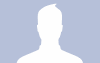(Cross-posted from the W&M Creative Services Blog)
We started with a quick overview of what Google says to concentrate on in your search rankings (do what’s best for your visitors) and how the W&M site search works. Now let’s move on to your actual web pages, starting with the things you create first when you make a new page.
Clear Site Hierarchy
Try to structure your website with the most important information “up front,” either linked from the homepage or very easily accessed from it. Using this kind of hierarchy in your site helps both users and search engines determine what is most important on your site.
Readable URLs
The system or file name is pretty much always the first thing you set when creating new content and it is what forms the URL for your page. For your system name try to be as descriptive as you can. Use dashes (-) to separate words if you want a multi-word system name, for instance “meeting-minutes” rather than “meetingminutes.” Using a character like the dash or underscore to separate the words makes the URL easier for Google (and your users) to see what your page is about, a page like “www.wm.edu/folder1/folder2/index.php” is much harder to remember and figure out what the content is about than “www.wm.edu/about/history/index.php.” If there are key words in your page URL those will also be indexed in Google’s results, so this is one more spot where using meaningful names for your pages can help improve your search rankings.
Concise and Effective Page Titles
Each page in your site should have a short but unique title that clearly indicates to both Google, and the person viewing your site (either in search results or actually on the page) what the page is about and how it differs from other pages on your site.
Metatags (where needed)
Years ago the keywords metatag was a factor in search engine results but in recent years Google has begun ignoring the keywords field, mainly because sites were “stuffing” the keywords field to bump up their search results rather than putting in the most relevant keywords for their site. So this is not something you’ll need to worry about for your page.
A page’s description metatag gives Google and other search engines a summary of what the page is about. Although these do not directly influence the search results any longer, they are still important as search engines may use them as descriptive snippets for your page if it turns up in their results. Something to note, if the search engine finds text it deems more relevant to the user’s search, such as a sentence containing their search term, then that may be used as the summary for the search result instead of what’s in your description metatag.
As with page titles, the description for each page should be unique and specific to each page. If you copied the same description from page to page, how will users be able to distinguish which of your pages they want to visit when they come up in a search result? If all of the results from your site appear the same the user may skip your site altogether since it is unclear.
In the next post we’ll look at how the main content of your page affects your search rankings, with tips on how to improve those rankings using your images, headings and general content.


 I wanted to spread the word about a new site that launched on Friday called
I wanted to spread the word about a new site that launched on Friday called 
 Yes that’s a lot of Twitter hashtags but that’s what’s been filling up the past few days for me. I, along with four other folks from W&M Creative Services, travelled to Austin earlier this week to attend HighEdWeb 2011 in Austin, Texas. Tina Coleman and Andrew Bauserman presented on our
Yes that’s a lot of Twitter hashtags but that’s what’s been filling up the past few days for me. I, along with four other folks from W&M Creative Services, travelled to Austin earlier this week to attend HighEdWeb 2011 in Austin, Texas. Tina Coleman and Andrew Bauserman presented on our