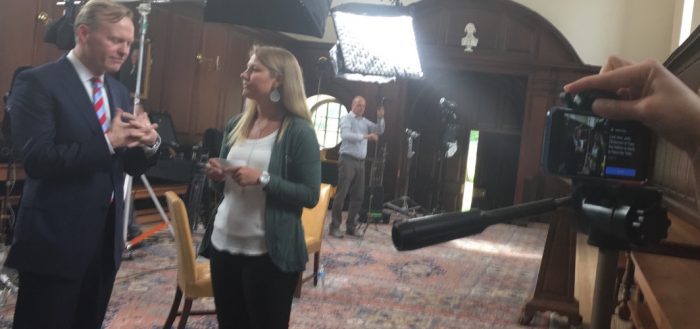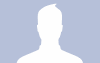I explained in my previous post how we came to start using live social video at William & Mary, now I’ll share some of the lessons learned from our first three broadcasts.
It doesn’t have to be a long planned out project
Our first two broadcasts were scheduled a week or so ahead of time. However, our most recent interview was put together in just a few hours. When all you need is a quiet-ish room, a good WiFi connection, and somewhere stable to put your iPhone, a broadcast can come together pretty quickly.
Have two people on camera if you can
Having two people on a broadcast makes things feel a bit more natural, and allows for some pre-generated questions if your community is quiet. For all three broadcasts we have had two people “on camera”. For the Periscope broadcast we interviewed Professor Settle and one of her research students together. This was great as they were able to interact with both each other and the audience asking questions. Plus, it showcased the relationship between our students and professors and how well they can work together. For the interview with John Dickerson we had asked for questions beforehand but did not receive any. We brainstormed questions in the days before, sent them to him so he had some idea of what we’d be asking, and then used those as the base of the interview the day-of. We followed a similar protocol for the interview with Professor Clemens.
Periscope may have been first, but Facebook Live is much more user friendly
Having comments not disappear is very useful, especially when the person running the broadcast is not the one on camera. For our first broadcast with Professor Settle, I was frantically writing down questions on a notepad as they came in on Periscope while someone else was keeping an eye on Twitter for questions. When something came in I’d raise my hand to get their attention and then read the question out loud off camera. It made things a bit awkward and honestly more stressful as I was afraid I would miss someone’s question.
Always download the raw video
Both Periscope and Facebook Live give you the option to download the raw video to your phone. As much as I’d like to trust these companies to seamlessly save the video for posterity, having a backup is always great. Plus, in the case of Periscope up until a few weeks ago, saving the video to your device was the only permanent copy of the broadcast. This also allows you to put the videos up on YouTube or another video hosting platform to use for other projects.
You must have good WiFi
Securing a solid WiFi connection was the biggest obstacle for us when we did the interview with John Dickerson. The show was being filmed in the historic Wren Building’s Great Hall which had weaker WiFi than Facebook preferred. Facebook won’t even let you start the broadcast if it doesn’t think your connection is sufficient. To ensure we had a good connection I found an ethernet port in a nearby room and ran cable to my MacBook and used that as a private WiFi hotspot to use during the broadcast and it worked great.
Stay stable with a tripod (real or makeshift)
A shaky video can be really annoying for your viewers, so try to avoid holding your device by hand if possible. A tripod is ideal but a makeshift one using books or office supplies will work just as well. The first time we used a file holder that could be placed on a nearby desk that cradled the iPad Air we were using for the broadcast. For the second interview we used a standard tripod with an iPhone 6 held by hand on top (that was a bit more precarious than I’d prefer, but worked nonetheless). For our most recent broadcast we commandeered a small clock stand and a large stack of books to get to our desired height and angle.
You don’t have to use special media equipment (but it’s nice if you have it)
For our first broadcast we used an iPad Air, for the following two we used my iPhone 6. The reason we transitioned was camera quality, the iPhone camera is leagues better than the iPad one overall. We used no external microphones and overall I think the quality and sound were good (or at least, what would be expected for a livestream). Whatever device you’re using, having good, clear audio is key for your broadcast so make sure you check and test this before going live.
We’ve discussed purchasing some external equipment and there are over a dozen live video services out there that integrate with Facebook Live so some improvements may be made (multi-camera options would be amazing) but the simple iPhone works great.
Always test first
We have a dummy Facebook page that we use to test each video before we go live. Before every broadcast we have done a test broadcast. This allows us to know exactly what to expect when going live, check audio quality, lighting, and the WiFi connection.
Composure
As you’re setting up your video be aware of how to frame your shot. Facebook Live will crop your video square when showing it in the feed so make sure your subjects are always in that square frame even if you’re filming in landscape. Also when framing your shot, keep in mind how your video will appear in the user’s Facebook feed: no sound. So try to make the visuals interesting on their own without the audio if you can.
Give people time
It will take a minute or two for your audience to get the notification that you’re live (if you’re not on a scheduled time for your broadcast) and folks will need to get onto Facebook and find your page so give them a little time before diving in to whatever the main topic of your video is. Spend this time introducing your topic, who you’re interviewing, what’s happening on campus, etc. Also, around halfway through your video it doesn’t hurt to reiterate whatever you said in your introduction to catch those that may have come in later in the broadcast.
According to TechCrunch, Facebook will be launching a feature allowing you to pre-schedule broadcasts along with a “waiting room” for folks to wait in beforehand. They’re also going to allow two-person broadcasts (so folks from two different locations in the same stream) so that will be a nice new feature whenever it gets released.
Have you tried one of the live social video platforms? What lessons have you learned?
Cross-posted from William & Mary’s University Web & Design Blog.