So you want to have video playback in your Android app? This is pretty straightforward to do once you know what you’re looking for and, aside from a few (rather tedious to figure out) small snags which I’ll go into later, can be completed relatively quickly.
So you want to have video playback in your Android app? This is pretty straightforward to do once you know what you’re looking for and, aside from a few (rather tedious to figure out) small snags which I’ll go into later, can be completed relatively quickly.
What we wanted to do for W&M’s Dress the Griffin app was, when a button was pressed, open a video fullscreen, automatically play it, and when the video completes, return to the previous screen. It took me a while to find the correct Android widget to use, but once I did, things were pretty straightforward (I went off-track for a bit trying to get a MediaPlayer to work, but it turns out there’s a VideoView explicitly for doing what I was looking to accomplish).
The two main files you’ll need for a full-screen video player are a new Activity class that will create a VideoView and set it as the main content view until the video playback has completed:
package yourpkg;
import android.app.Activity;
import android.media.MediaPlayer;
import android.media.MediaPlayer.OnCompletionListener;
import android.net.Uri;
import android.os.Bundle;
import android.widget.VideoView;
public class VideoPlayer extends Activity
implements OnCompletionListener {
private VideoView mVideoView;
@Override
public void onCreate(Bundle b) {
super.onCreate(b);
// Bring the video player to the front
setContentView(R.layout.videoplayer);
// Get a handle on the VideoView
mVideoView =
(VideoView)findViewById(R.id.surfacevideoview);
// Load in the video file
mVideoView.setVideoURI(
Uri.parse("android.resource://yourpkg/raw/videoname"));
// Handle when the video finishes playing
mVideoView.setOnCompletionListener(this);
// Start playing the video
mVideoView.start();
}
@Override
public void onCompletion(MediaPlayer mp) {
// The video has finished, return from this activity
finish();
}
}
And a layout XML file to show your video fullscreen:
<?xml version="1.0" encoding="utf-8"?>
<!-- Create a full-screen layout
The video I'm playing back is portrait/vertical so
set the orientation accordingly.
-->
<LinearLayout
xmlns:android="http://schemas.android.com/apk/res/android"
android:orientation="vertical"
android:layout_width="fill_parent"
android:layout_height="fill_parent"
>
<!-- Create a full-screen VideoView -->
<VideoView
android:id="@+id/surfacevideoview"
android:layout_width="fill_parent"
android:layout_height="fill_parent"
/>
</LinearLayout>
Once these are set up you are pretty much ready to go, all you’ll need to do is start the video playback activity, spurred by a button press or something similar:
Intent videoPlaybackActivity = new Intent(v.getContext(), VideoPlayer.class); startActivity(videoPlaybackActivity);
and you’re off.
The three main things you have to be aware of are file size, aspect ratio, and video encoding.
File Size: Try and make your video the smallest file size and lowest resolution that you can tolerate, since this will be played back on a myriad of devices with a wide range of memory limitations.
Aspect Ratio: Keep in mind your video will be letterboxed to fit the screen dimensions of each device, so make sure you can handle the smallest size and screen density that you can (depending on what devices you plan on supporting). For more about supporting multiple screen sizes the Android documentation offers a pretty nice overview.
Video Encoding: This caused me more problems than anything else. I was presented with a lot of “Sorry this video cannot be played” messages, blank screens that would immediately kick back to the main screen, or blank screens that would only play the audio and not the video on my way to finding the correct video encoding (and all of those symptoms are frequently, if not exclusively, caused by incorrect video encoding).
The Android documentation’s list of supported media formats was a good start, but even when I thought I had the correct encoding I was still having major issues with playback. Luckily a great open-source multi-platform video transcoder app called Handbrake came to the rescue. After tweaking seemingly every possible combination of controls in Handbrake I ended up back on what was essentially the “iPhone and iPod Touch” preset. So here are the video export settings for Handbrake that worked for me for video playback for Android:
- MP4 format (so end up with a .m4v file)
- MPEG-4 video codec (with “constant quality” setting QP 14)
- AAC audio codec, 128 kbps
The only change from the “iPhone and iPod Touch” preset is that the video codec is changed from H.264 to MPEG-4. This tweak wasn’t really intuitive from the documentation (which made it seem like either H.264 or MPEG-4 should’ve been fine) but this is what ultimately worked for me.
Happy full-screen video playing!