Below is a post I wrote for Bethel United Methodist Church’s blog. I grew up going to Bethel and now I maintain their website and Google Apps account. Many of the “new technologies” the past few years have become commonplace with some members of the church, but other folks aren’t familiar with all the different social media outlets, or how they can be used, so this is my overview of a few of these (blogs, Facebook and Twitter).
What is all this “social media” stuff anyway?
Bethel Church has been “online” for over 10 years with our website. We’ve recently begun to venture into the technology front even further with email mailing lists and having the second service every Sunday available to watch live online. All of these services are great, and will continue to be used here at the church, however a new type of communication has also begun to emerge that can supplement our current communications.
Over the past few years, we have been presented with a lot of new information courtesy of what is known as “social media”, which includes things like blogs, Facebook, and Twitter (for detailed descriptions of each, please see the appropriate section below). At their core, all of these things are websites that provide people and businesses with a place to share their thoughts and interests online. These websites disseminate information, whether it be a personal account of someone’s latest vacation, or the promotion of an upcoming event at a restaurant and they each foster communities of their own, spurring discussions and comments on what people have shared.
So why am I blogging about this? At my job in Creative Services at the College of William & Mary I work daily with the technologies I mentioned above, we use these social media outlets to share the mission of the College with our community and the general public. Additionally, I have been using these social media sites personally for quite a while. Since I am in Williamsburg, but still want to help out my home church, I volunteer to run and update our website and now I’m starting to explore our church’s presence on social media and determine how we can utilize it to the best of its capabilities.
How can we use it?
The church has had a website for many years, way before any of these social media sites were around, and Facebook, blogs and Twitter are the next step in our “online presence.” The content shared via social media should supplement, not replace, what is currently offered on our main website.
Since not everyone who is interested in coming to church is able to attend in person, offering a virtual community where folks can learn about our church is a great outreach tool. Through our interactions with each other on these sites we offer a glimpse of the welcoming and loving atmosphere that we strive to offer.
Venturing into these new forms of communication also helps us to keep the church community vibrant with new members, as this is another avenue to explain and explore what we do. With over 500 million users on Facebook, 190 million on Twitter, and an unlimited audience for the blog, this is a huge community of people with whom we can communicate. When you share something on Facebook about the church, it goes to all of your friends (by appearing on their Facebook wall). If your friends find it interesting they will share it with their friends and so on; with just one post we have been able to reach hundreds, even thousands, of people.
Facebook and Twitter are also a great way to provide quick updates within our community. If it’s decided the church is closing due to inclement weather, or we want to remind everyone about the UMW breakfast coming up, you will find out that information as soon as it is released, since you can receive updates from Twitter and Facebook on your mobile phones as well as on your computer.
What are they?
Blogs

In the case of blogs, like this one, the author writes an entry, known as a “post,” explaining their thoughts on a topic (the term “blog” came from combining the word “web log”). The readers of the post can then share their thoughts by leaving comments, which can spark further discussion and ideas.
There are blogs and blogging communities for just about every topic and interest, and the way that you can keep up with the latest posts on a blog is using what is called “RSS” (which stands for Real Simple Syndication). What RSS allows you to do is to be automatically notified when a new post is made available on a blog, you find out about these new posts by “subscribing” to that blog’s RSS feed.
There are many different ways to receive the notifications of the new posts, most popular is what’s called an “RSS reader”, that acts as your own personal customized newspaper and pulls together all the RSS feeds from all the blogs that you have subscribed to and presents them to you in one place. Popular RSS Readers include Google Reader, iGoogle, FeedDemon, and Bloglines.
Facebook

Facebook is the most popular and wide-spread of the social media “platforms”. With Facebook, a person creates an online profile and can indicate other profiles on Facebook that belong to their friends and connect with that person by “friending” them. Facebook users can share photos, videos, website links, and more on their profile and that activity will show up on their friends “Facebook Wall” amongst activity from all the other person’s friends.
Businesses, community organizations and non-profits may also create online profiles, but since they are not tied with a particular person they are known as “fan pages” and other users of Facebook can indicate that they support that organization by “liking” the page. Organizations with a fan page communicate with their fans by posting status updates, photos, videos, etc. just like a personal profile, and these updates will show up on the “Wall” of anyone who likes the page. Fan pages can serve as a community-based supplement to an organization’s website. We just started a fan page for the church this weekend.
Facebook also offers what are known as “Facebook Groups”, which are like “clubs” in the real world, they require you to “join” and then members of that group can interact directly with each other. Any activity on the group’s “wall” comes from individual members, and communications within the group are done with Facebook messages. Groups are best for small-scale, personal interactions. Our church Facebook group has been around for over two years.
Twitter

Twitter is similar to blogging, however each of the posts from a person is limited to 140 characters and these posts are automatically shared with other Twitter users who “follow” them. When people post on their Twitter account it is known as “tweeting,” these little posts (called “tweets”) can range in topic from what the person had for breakfast, to their opinion on the latest news story, or, if the account is a company, advertising a last-minute sale. Twitter has become the fastest way for news to travel, as “tweeting” can easily be done using a mobile phone. We’ve just started a church Twitter account as well.



 Yes that’s a lot of Twitter hashtags but that’s what’s been filling up the past few days for me. I, along with four other folks from W&M Creative Services, travelled to Austin earlier this week to attend HighEdWeb 2011 in Austin, Texas. Tina Coleman and Andrew Bauserman presented on our
Yes that’s a lot of Twitter hashtags but that’s what’s been filling up the past few days for me. I, along with four other folks from W&M Creative Services, travelled to Austin earlier this week to attend HighEdWeb 2011 in Austin, Texas. Tina Coleman and Andrew Bauserman presented on our 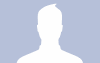


 So one of the things I think is really cool (and smart) about Foursquare is that they crowdsource the maintenance of their venues. Folks known as “superusers” are given permission to update and add information to the various venues in an effort to keep the data as accurate as possible. There are three levels of superusers, ranging from 1 (the lowest) to 3 (the highest), and Foursquare just opened things up yesterday so that anyone can
So one of the things I think is really cool (and smart) about Foursquare is that they crowdsource the maintenance of their venues. Folks known as “superusers” are given permission to update and add information to the various venues in an effort to keep the data as accurate as possible. There are three levels of superusers, ranging from 1 (the lowest) to 3 (the highest), and Foursquare just opened things up yesterday so that anyone can 
